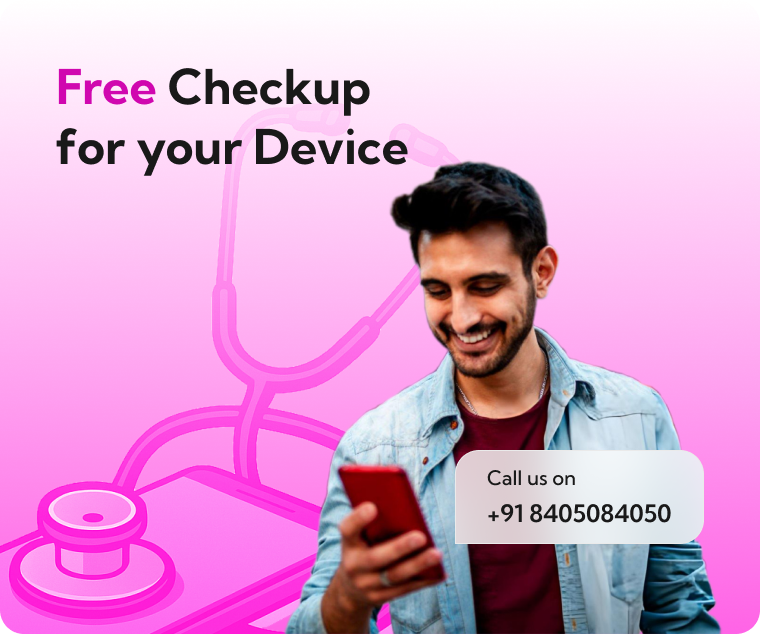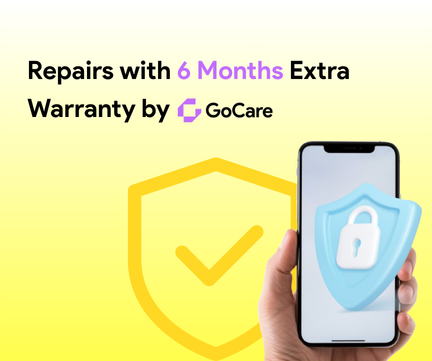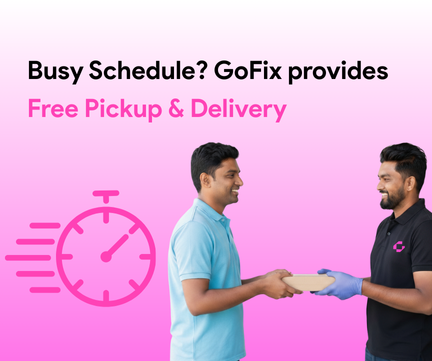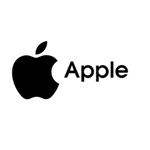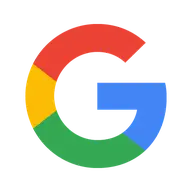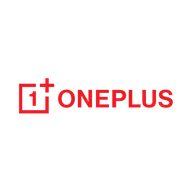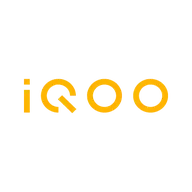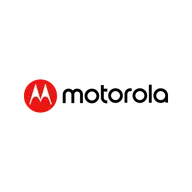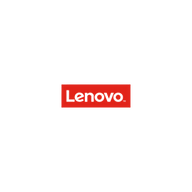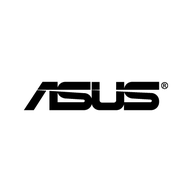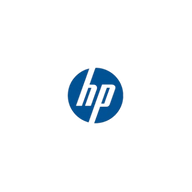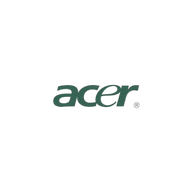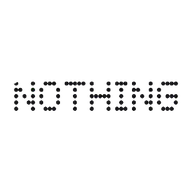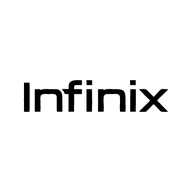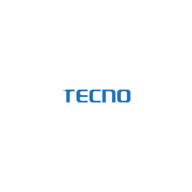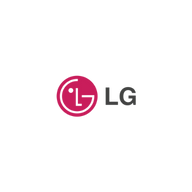Book Free Pickup for Device Repairs
Based on 7000+ Reviews
Trusted by
1,25,000+ Customers
7,000+
Devices Pickup Completed
Is your Device facing this problem?

Broken Display

Touch

Charging

Water Damage

Lost Data

Sound

Charging Jack
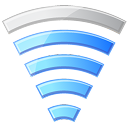
Sensor

Broken Panel

Aux Jack

Camera

Mic
Which Device are you looking to Repair?

Mobile Repairs

Laptop Repairs

Tablet Repairs
How it Works
Simple steps for repairing the device
Place an Enquiry
Share your device issue via call, WhatsApp, or website.
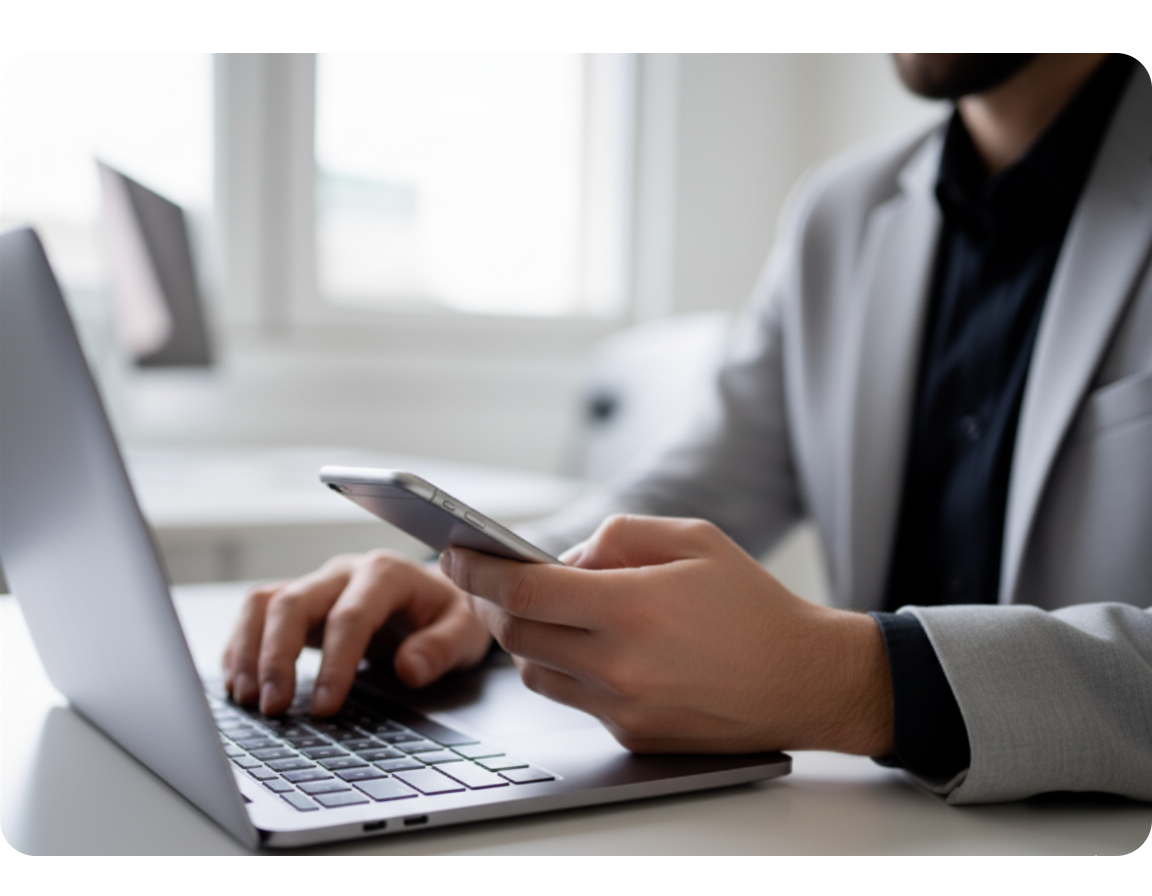
Diagnosis & Quote
Get a free check-up and instant price estimate.

We Fix Your Device
Our experts fix your device with quality parts.

Order Collection
After repair, you can immediately collect your device or we'll ship your device back to you with Free Delivery!

Book Appointment
Select your device and problems and Schedule a repair request online .
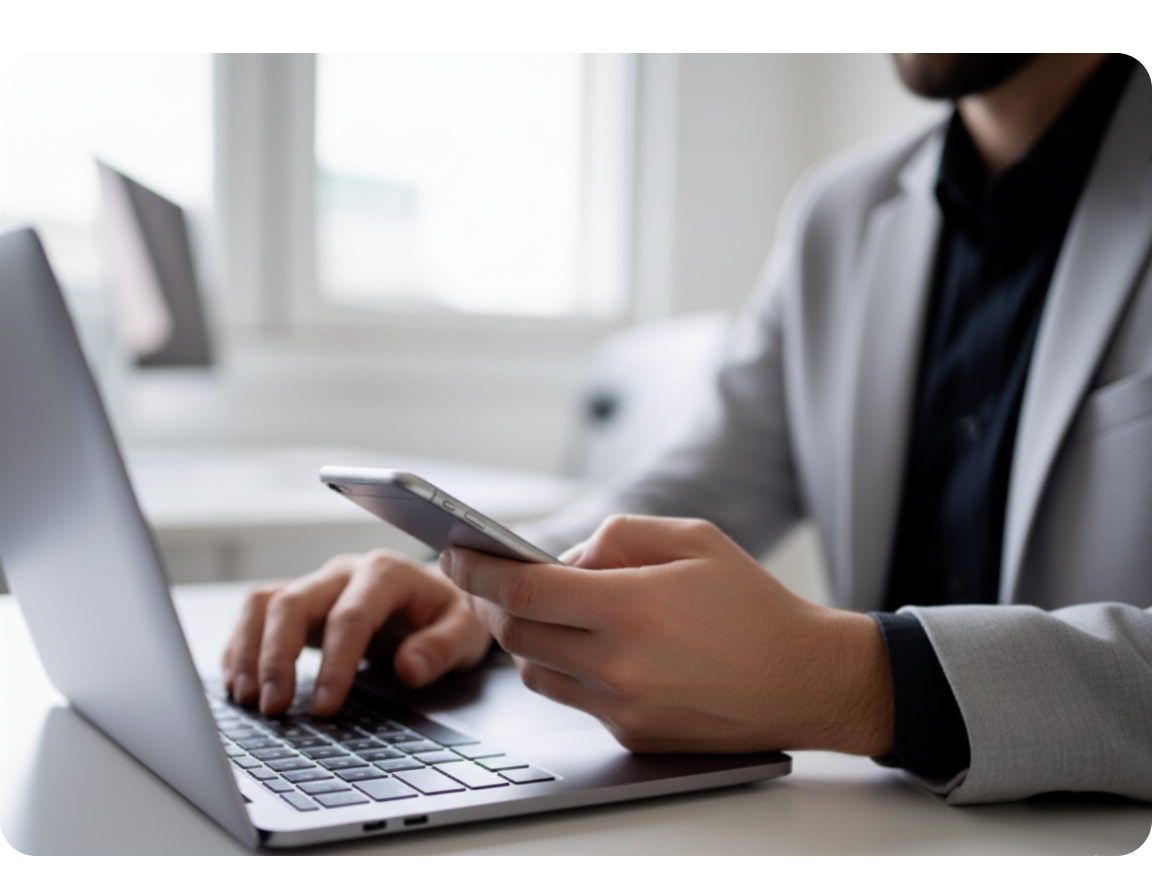
Free Courier Pickup
Our Courier Partner will pickup the Order
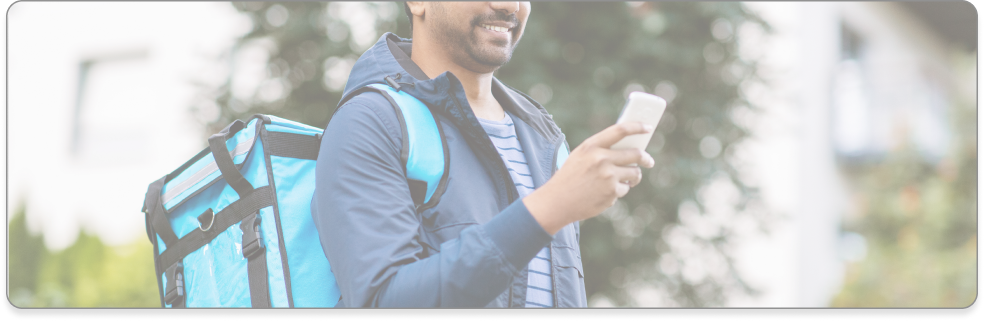
We Fix Your Device
Certified technicians repair your device with quality parts.

Order Handover
We deliver your device back with warranty assurance.

Direct Walk In
Bring your device to the nearest GoFix store in Chennai
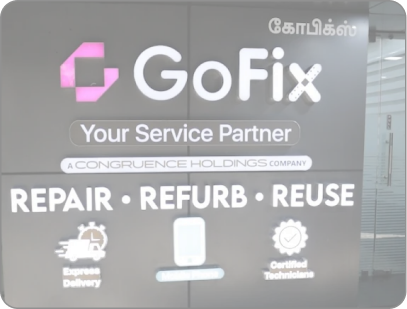
Free Check-up for your Device
Our team checks issue & shares a price estimate

We Fix Your Device
Certified technicians repair your device with quality parts.

Order Handover
Collect your device with warranty and assurance.

Why us
Expert service & Quality Assurance

Courier & Local Pickups Available

Assured Competitive Pricing

Warranty Coverage Provided

Exceptional Customer Service

Genuine, High-Quality Replacement Parts

Assured Data Security and Privacy

Cost-effective Professional Service

Level 5 Technicians at your service
We give Additional warranty with our repair services*
Services Available
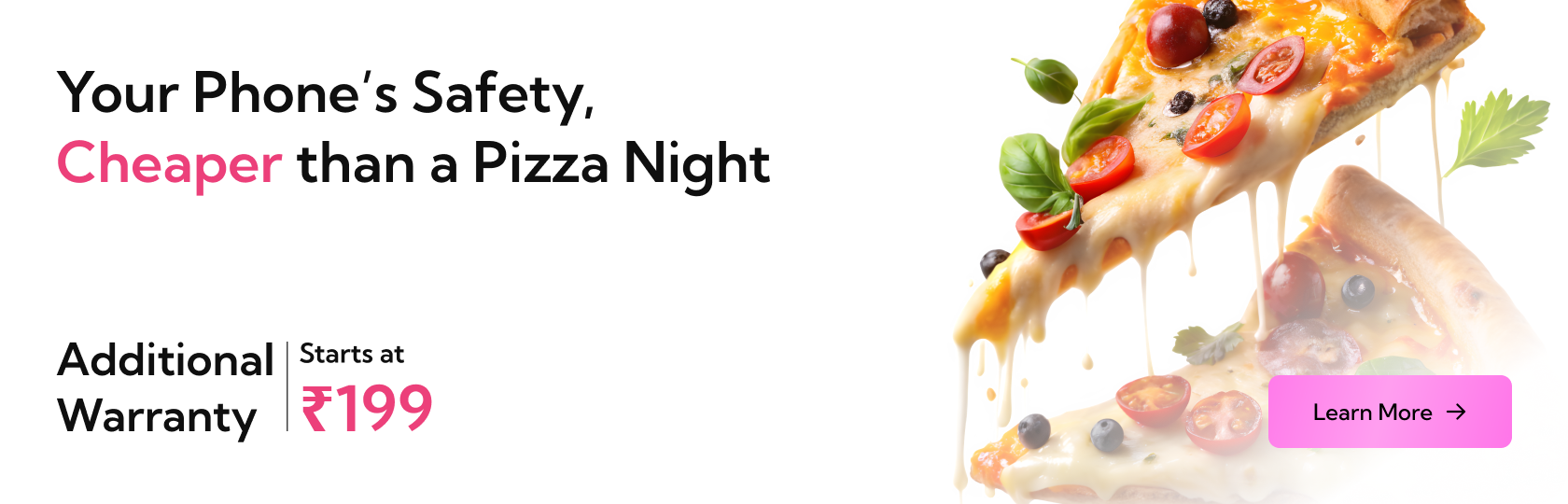
Frequently Asked Questions
Our Stores
Video Library
Photo Library

Battery and performance review
 Ravish Ranjan
Ravish Ranjan
Performance as new as ever...
 Vedant Rawas
Vedant Rawas
Mind-blowing Service
 Kartik Sharma
Kartik Sharma
Awesome quality!
 Praveen S
Praveen S