Laptop overheating is a common problem faced by many users. An overheating laptop can cause performance issues, system instability and even hardware damage. Therefore, it is important to understand the causes of laptop overheating and implement effective solutions to prevent and solve this problem.
In this article, we discuss the common causes of laptop overheating and give practical solutions on how to keep your laptop cool and in optimal working order.
Let's dive into the details!
Symptoms of Overheating in Laptop Devices
Overheating laptops can have a number of symptoms that indicate a problem. One common symptom is that the laptop becomes too hot to the touch. If you find that your laptop is uncomfortably warm or even hot when you use it, it could be a sign of overheating. Another symptom is that the fan is constantly running at high speed. If you hear the fan running loudly all the time, it could be a sign that the laptop is trying to cool down. In addition, frequent crashes or system shutdowns may occur due to overheating. These symptoms should not be ignored, as prolonged overheating can permanently damage the laptop's components.
In summary, common symptoms of overheating in laptop devices include:
- Excessive heat on the surface of the laptop
- Constantly running fan at high speed
- Frequent crashes or system shutdowns
Common Causes of Overheating in Laptops
Understanding the most common causes of overheating laptops will help you prevent and solve this problem. One of the main reasons is the accumulation of dust and debris in the cooling system of the laptop. Over time, dust particles can accumulate on the cooling fan and air ducts, blocking airflow and causing the laptop to overheat. Another common reason is difficult or resource-intensive tasks. Running demanding software or multiple applications at the same time can put a significant strain on the laptop's processor, resulting in increased heat. In addition, insufficient ventilation can cause overheating. Placing the laptop on surfaces that block airflow, such as soft surfaces or on your lap, can prevent proper cooling. Finally, overheating can also be caused by hardware problems such as a faulty fan or thermal paste.
In summary, common causes of overheating in laptop devices include:
- Buildup of dust and debris in the cooling system
- Running heavy or resource-intensive tasks
- Inadequate ventilation
- Hardware issues
Preventative Measures to Avoid Overheating in Laptops
Preventive measures can help you avoid overheating problems and keep your laptop running. One of the most important steps is to regularly clean the cooling system of the laptop. This means using compressed air or a soft brush to remove dust and debris from the cooling fan and vents. It is also important to ensure adequate ventilation by using the laptop on a hard, flat surface where air can circulate freely. Avoid placing the laptop on soft surfaces such as beds or couches, as these can block airflow. In addition, reducing the laptop's workload can help prevent overheating. Close all unnecessary applications and limit resource-intensive tasks whenever possible. Finally, consider installing a laptop cooling pad or stand to provide additional air and cooling to the device.
In summary, preventative measures to avoid overheating in laptop devices include:
- Regularly cleaning the cooling system
- Using the laptop on a hard and flat surface
- Minimising resource-intensive tasks
- Using a laptop cooling pad or stand
Cooling Solutions for Overheating Laptops
If your laptop is experiencing overheating issues, there are several cooling solutions you can try. One option is to adjust the laptop's power settings. Lowering the CPU's maximum state can help reduce heat generation. You can access the power settings through the Control Panel or Settings menu of your operating system. Another solution is to use a laptop cooling mat or cooling pad. These accessories often have built-in fans that provide additional airflow to cool the laptop. In addition, you can try software that monitors the temperature of the laptop. These apps help you identify which apps are causing excessive heat and adjust their settings accordingly. Finally, if overheating persists, consider using a professional technician who can diagnose and repair hardware problems.
In summary, cooling solutions for overheating laptops include:
- Adjusting the power settings
- Using a laptop cooling mat or cooling pad
- Using temperature monitoring software
- Seeking professional assistance for hardware issues
Professional Assistance for Severe Overheating Issues
In some cases, serious heating problems may require professional help. If you have tried the solutions mentioned above and your laptop is still overheating, contact a qualified technician. They can diagnose hardware problems, such as a faulty fan or insufficient thermal paste, and make the necessary repairs. Professional help is especially important if the laptop is still under warranty, as fixing the problem yourself can void the warranty. By consulting a professional, you can ensure that the overheating problem is solved effectively and avoid damage to the laptop.
In summary, professional assistance for severe overheating issues includes:
- Seeking help from a qualified technician
- Diagnosing and repairing underlying hardware problems
- Preserving warranty coverage