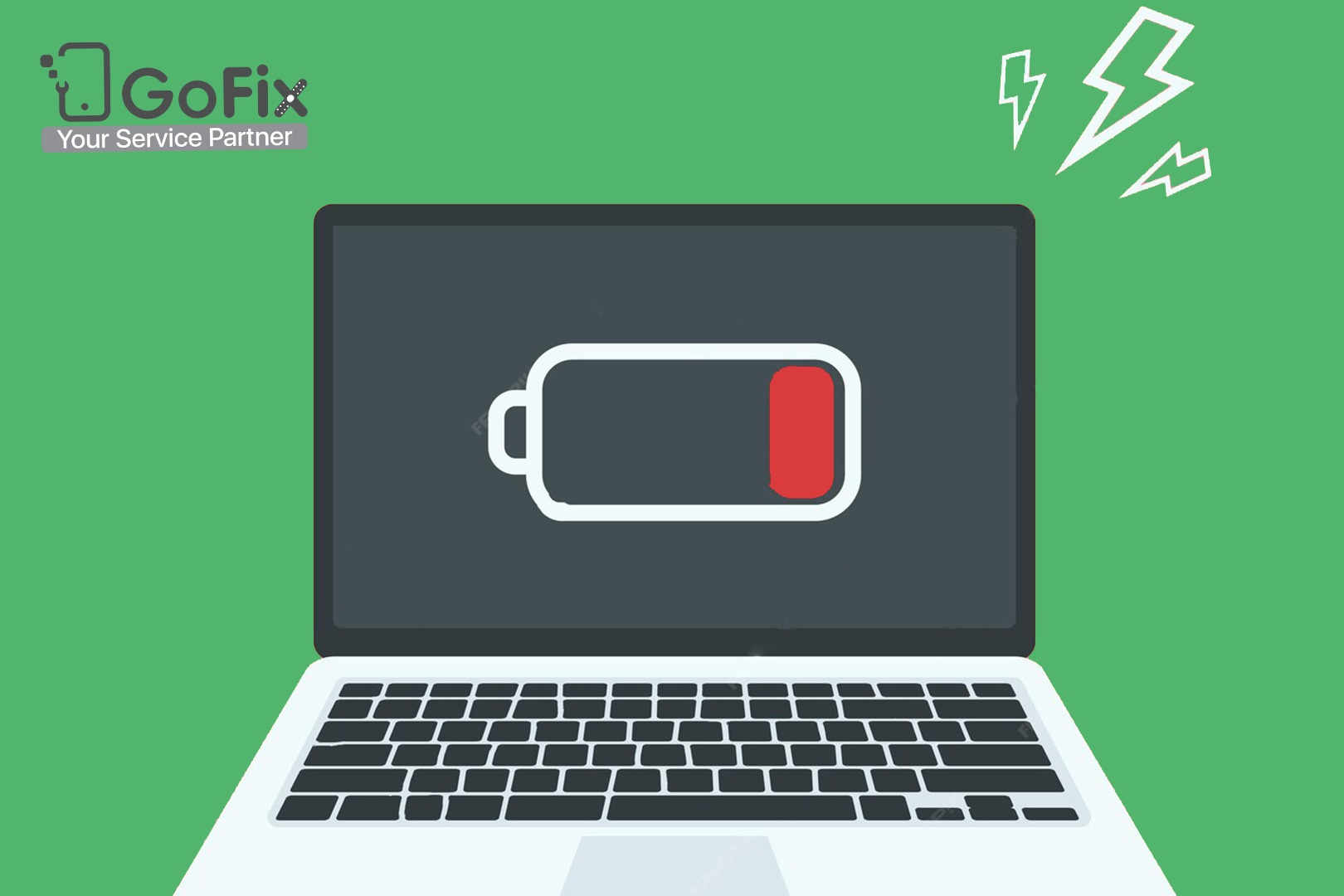In the electrifying world of technology, where our laptops are the trusty steeds that carry us through the digital realm, one crucial element often overlooked is the lifeblood that keeps these devices running – the laptop battery.
In this illuminating guide from GoFix, on "how to take care of your laptop battery," we delve into the secrets of nurturing this essential component, ensuring your tech companion stays charged and ready for action. So, buckle up, tech enthusiasts, as we embark on a thrilling journey to power up and protect your devices!
Understanding Laptop’s Battery Health
.To effectively extend the battery life of your laptop, it is essential to understand battery health. Over time, a battery’s capacity may decrease, leading to shorter life. By monitoring and taking precautions, you can ensure your battery lasts longer. Check your system’s battery health or use third-party software, and always avoid extreme temperatures that accelerate degradation.
Optimizing Power Settings
.You can extend battery life by adjusting settings such as lowering screen brightness, enabling sleep/hibernate modes sooner, and disabling power-hungry features like Bluetooth and keyboard backlights when not needed.
Managing Background Applications
.Background programs drain battery power unnecessarily. Close resource-heavy apps, disable auto-start programs, and regularly monitor with Task Manager to reduce battery drain.
Utilizing Battery Saver Mode
.Most laptops come with a battery saver mode that limits background activity and reduces screen brightness. Activating this feature helps maximize battery runtime, especially during critical low-battery situations.
Proper Charging Practices
.Avoid overcharging and complete discharges. Lithium-ion batteries perform best when partially charged/discharged. Always use the original or manufacturer-recommended charger. Periodically calibrate your battery (full charge → full discharge → recharge) to improve the accuracy of the power level indicator.
Conclusion: Mastering the Art of Battery Care
.By following simple but effective tips—optimizing settings, managing apps, charging properly, and maintaining temperature—you can extend your laptop battery’s health and reliability. For expert help in
solving laptop battery issues,
GoFix is your one-stop solution.